How to Edit a Linkedin Post in 2023
In this blog post I will show you How to Edit a Linkedin Post ? Editing a post on LinkedIn can be a useful way to update or correct any errors in your post, or simply add more information. By editing a post, you can make sure that your posts are up-to-date and accurate, which can help to maintain the relevance and engagement of your posts.
Additionally, editing a post can also help you to increase the reach of your post. In this guide, we will walk you through the steps of editing a post on LinkedIn, as well as some tips on how to make the most of this feature. Whether you're an individual user or an admin of a LinkedIn group, you can learn how to make the most of this feature and how to use it to improve your LinkedIn presence.
Here's how to edit a post on LinkedIn:
- Log in to your LinkedIn account.
- Go to your profile and find the post you want to edit.
- Click on the three dots icon located on the top right corner of the post.
- Select "Edit post" from the drop-down menu.
- Make the necessary changes to the post and click on the "Post" button to save your changes.
It's worth noting that once you edit a post, LinkedIn will show that the post has been edited and will also show the date and time of the last edit.
Additionally, you can also delete a post, this can be done by following the same steps as above, but choosing the "Delete" option on the drop-down menu. Once you delete a post, it will be permanently removed and cannot be restored.
In conclusion, editing a post on LinkedIn is a simple process that can be done in a few easy steps. By following these steps, you can update or correct any errors in your post, or simply add more information. Remember, once you edit a post, LinkedIn will show that the post has been edited and will also show the date and time of the last edit. Additionally, you can also delete a post if necessary.
Things You Should Know About Edit Post on Linkedin
- It's also important to note that if you're the admin of a LinkedIn group, you can edit or delete any posts made by members of the group. This can be done by going to the group, finding the post you want to edit or delete, clicking on the three dots icon located on the top right corner of the post, and selecting either "Edit post" or "Delete post" from the drop-down menu.
- Another useful feature is the ability to edit comments on your posts, you can do this by going to the comment section of the post, clicking on the three dots icon located on the top right corner of the comment, and selecting "Edit comment" from the drop-down menu.
- It's also worth mentioning that LinkedIn has a feature called "Drafts" that allows you to save a post as a draft and come back to it later. This can be useful if you want to take a break before finishing a post, or if you want to come back and make changes to it later. To access your drafts, you can go to your profile, click on the "Share" button, and then select "Drafts" from the drop-down menu.
- It's also important to keep in mind that editing or deleting a post or comment on LinkedIn can have an impact on engagement and reach. If you edit a post, it may appear at the top of your connections' feeds again, which can increase engagement. However, if you delete a post, it will be permanently removed and will no longer be visible to your connections, which can decrease engagement. Therefore, it's important to consider the impact on engagement and reach before editing or deleting a post or comment on LinkedIn.
- Additionally, it's always a good practice to double-check your spelling and grammar before posting on LinkedIn, especially if you're editing a post. Also, be mindful of the tone and the language you use in your posts, as it represents you and your personal brand.
What happens when you edit a linkedin post?
- When you edit a post on LinkedIn, the changes you make will be visible to all of your connections who have already seen the post. Additionally, the post will be bumped back up to the top of your connections' feeds, which can help to increase engagement.
- When you edit a post, LinkedIn will also show that the post has been edited and will display the date and time of the last edit. This information is visible to all of your connections who have already seen the post.
- It's important to note that if you're the admin of a LinkedIn group, you can edit or delete any posts made by members of the group. This can be done by going to the group, finding the post you want to edit or delete, clicking on the three dots icon located on the top right corner of the post, and selecting either "Edit post" or "Delete post" from the drop-down menu.
- when you edit a post on LinkedIn, the changes you make will be visible to all of your connections who have already seen the post, and the post will be bumped back up to the top of your connections' feeds which can help to increase engagement. Additionally, LinkedIn will show that the post has been edited and will display the date and time of the last edit. As an admin of a LinkedIn group, you can edit or delete any posts made by members of the group.
Why can't i edit linkedin post?
There are several reasons why you may not be able to edit a post on LinkedIn:
- The post may have been deleted: If the post has been deleted, you will no longer be able to edit it.
- The post may have been shared by someone else: If the post was shared by someone else and not by you, you will not be able to edit it.
- Your account may have been restricted: LinkedIn may have restricted your account due to a violation of the terms of service. In this case, you will not be able to edit posts until your account is restored.
- You are no longer part of the group: If the post was made in a group, and you are no longer a member of that group, you will not be able to edit it.
- There might be a bug or a technical issue: Sometimes, there might be a bug or a technical issue on LinkedIn that prevents you from editing a post. In this case, you can try again later or contact LinkedIn support for assistance.
- It's always good to double-check if you're still part of the group, if the post was shared by someone else, or if your account was restricted. Additionally, if you're experiencing a technical issue and you can't edit your post, you can contact LinkedIn support for assistance.
There are several reasons why you may not be able to edit a post on LinkedIn, including: the post has been deleted, the post was shared by someone else, your account has been restricted, you are no longer part of the group, or a technical issue. You can try again later or contact LinkedIn support for assistance.
Conclusion
In conclusion, editing or deleting a post or comment on LinkedIn is a simple process that can be done in a few easy steps. Keep in mind that it can have an impact on engagement and reach and it's important to consider the impact before doing so. Also, it's always a good practice to double-check spelling and grammar and be mindful of the tone and language used in your posts.
Editing or deleting a post on LinkedIn is a simple process that can be done in a few easy steps. By following these steps, you can make sure that your posts are up-to-date and accurate, as well as delete any posts that are no longer relevant. Also, you can edit or delete comments on your posts and save posts as drafts. Remember, as an admin of a LinkedIn group, you can edit or delete any posts made by members of the group.
Related Posts:

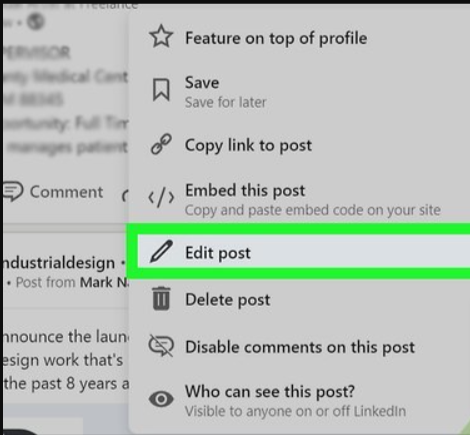


0 Comments